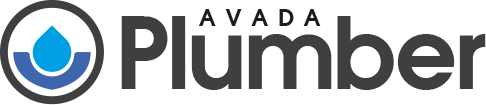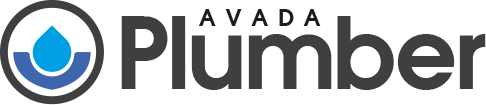Do not use the laptop on the bed!
Using a laptop on a bed might seem convenient, but it poses several risks primarily related to overheating and the subsequent potential damage to the device. Here’s a detailed breakdown of why this happens and how you can mitigate the risks:
Why Laptops Should Not Be Used on Beds
Vent Blockage:
Soft Surfaces: Bedsheets, blankets, and other soft materials tend to mold around the laptop, covering the intake vents typically located at the bottom of the device. This restricts airflow, preventing the cooling system from functioning effectively.
Fan Obstruction: Many laptops have cooling fans on their base. When placed on a bed, these fans can be blocked, stopping the necessary airflow and causing the laptop to overheat.
Overheating:
Heat Accumulation: Without proper ventilation, the heat generated by the laptop cannot dissipate efficiently. This trapped heat can lead to the internal temperature rising rapidly.
Performance Throttling: To prevent damage, laptops are designed to throttle their performance when temperatures get too high. This means your laptop will slow down, reducing its efficiency and performance.
Component Damage:
Hardware Degradation: Continuous overheating can degrade the internal components of the laptop over time, shortening its lifespan. Key components like the CPU, GPU, and battery are particularly vulnerable.
Potential Failure: In extreme cases, prolonged overheating can lead to sudden hardware failures, necessitating expensive repairs or replacements.
Why Hard Surfaces are Better
Stable Airflow:
Elevation and Ventilation: Hard surfaces like tables or desks keep the laptop’s feet elevated, ensuring that there is a gap for air to flow into the vents. This helps maintain a steady and cool airflow, preventing overheating.
Consistent Surface: Hard surfaces do not mold around the laptop, ensuring that vents remain unobstructed and the cooling system can function as intended.
Alternative Solutions:
Laptop Cooling Pads: These are specially designed accessories with built-in fans to assist in cooling your laptop. They provide a hard surface and additional cooling.
Hardcover Books: Placing your laptop on top of a large hardcover book can help keep the vents unobstructed. Unlike soft bedsheets, the hard surface of a book will not block the airflow.
Practical Tips
Use a Laptop Stand:
Adjustable Stands: These can be positioned to provide optimal airflow and ergonomic comfort, ensuring your laptop remains cool and your posture is correct.
Portable Options: For those who prefer working in different locations, portable and foldable laptop stands are available that are easy to carry around.
Monitor Laptop Temperature:
Software Tools: Use software tools to monitor the internal temperature of your laptop. If you notice high temperatures, it’s a sign that your laptop’s cooling might be compromised.
Routine Cleaning: Regularly clean your laptop’s vents and fans to prevent dust buildup, which can also obstruct airflow.
Conclusion
Using a laptop on a bed is not advisable due to the risks of vent blockage and overheating, which can lead to performance issues and hardware damage. Instead, opt for hard surfaces or use accessories like cooling pads or stands to ensure proper ventilation and maintain your laptop’s health and longevity. By taking these precautions, you can enjoy using your laptop efficiently and safely in various environments.