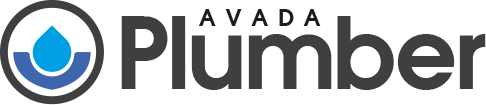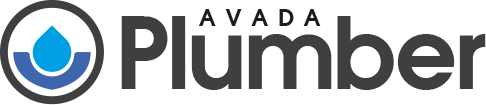Laptops, like all electronic devices, require regular maintenance to ensure optimal performance and longevity. One common issue that affects many laptops is dust buildup, particularly around the vents and cooling systems. In this blog post, we’ll explore how dust buildup impacts laptop performance and share effective cleaning tips to help you maintain your laptop’s optimal performance.
Why Dust Affects Laptop Performance
Dust can significantly impact your laptop’s performance by obstructing airflow and causing overheating. Here are some key points on how dust affects your device:
- Thermal Throttling: Dust accumulation on the vents and fans reduces airflow, causing the internal components to overheat. To prevent damage, the laptop’s processor will throttle its speed, resulting in reduced performance.
- Component Damage: Persistent overheating can damage vital components such as the CPU and GPU. Over time, this can lead to permanent hardware failure.
- System Instability: Overheating can cause system crashes and freezes, disrupting your workflow and potentially leading to data loss.
- Increased Fan Noise: Dust buildup on fan blades forces the fans to work harder and spin faster to maintain proper cooling.
- Reduced Hardware Lifespan: Persistent dust buildup can lead to increased wear on the internal components, reducing the overall hardware lifespan of your laptop.
1. Regular Cleaning Routine
Tools Needed:
- Compressed air can
- Soft brush (preferably anti-static)
- Microfiber cloth
- Small screwdriver (for opening the laptop, if comfortable)
2. Tips for Preventing Dust Buildup
- Regular Maintenance: Clean your laptop every 3-6 months, depending on the environment in which you use it.
- Use a Laptop Stand: Elevating your laptop can improve airflow and reduce dust accumulation.
- Air Purifier: Consider using an air purifier in your workspace to reduce the amount of dust in the air.
- Keep Your Workspace Clean: Regularly clean your desk and the area around your laptop to minimize dust buildup.
3. Step-by-Step Guide to Cleaning Your Laptop
Regular cleaning of your laptop’s cooling system can prevent these issues. Here’s a comprehensive guide to cleaning your laptop safely:
- Shut Down and Unplug:
- Turn off your laptop and unplug it from the power source.
- Remove the battery if it is detachable.
- Clean the Exterior:
- Use a microfiber cloth to wipe down the laptop’s exterior.
- Pay special attention to the keyboard, touchpad, and ports.
- Use a soft brush to remove dust from the keyboard and compressed air to blow out any debris trapped between the keys.
- Access the Internals (if comfortable):
- Use a small screwdriver to remove the screws from the bottom panel of the laptop.
- Carefully open the panel to access the internal components.
- Consult your laptop’s manual or a reliable guide for your specific model if needed.
- Clean the Fans and Vents:
- Use compressed air to blow dust out of the cooling fans and vents.
- Hold the fan blades in place with a small object (like a toothpick) to prevent them from spinning and getting damaged.
- Use a soft brush to gently remove any remaining dust from the fan blades and vents.
- Clean the Internal Components:
- Use compressed air to blow dust off the motherboard, CPU, GPU, and other internal components.
- Be gentle to avoid damaging any parts.
- If there is significant dust buildup, use the soft brush to carefully dislodge the dust before using compressed air.
- Reassemble and Test:
- Carefully reassemble your laptop by replacing the bottom panel and securing the screws.
- Reinsert the battery (if removed) and plug in the power source.
- Turn on your laptop and check for any improvements in performance and temperature.
Conclusion
Dust can significantly impact your laptop’s performance and longevity. Regular cleaning and maintenance are essential to keep your laptop running efficiently. By following the steps outlined in this guide, you can ensure your laptop remains dust-free and performs at its best. Don’t let dust slow you down – take action today to keep your laptop in top shape! If you’re not comfortable doing this yourself, consider taking your laptop to a professional for cleaning.
At Laptop Clinic, we offer professional Laptop Cleaning & Maintenance services to keep your device in top condition. Our expert technicians meticulously clean both the interior and exterior of your laptop, ensuring optimal cooling and functionality. As part of our comprehensive computer repair service and laptop service, regular cleaning and maintenance help extend the lifespan of your device and prevent future issues. Trust Laptop Clinic to keep your laptop running smoothly and efficiently.